How many times have you heard, “You can’t game on a Mac! You need a PC for that!” That’s been the mantra I’ve heard for several years now. It was somewhat true. You could play games on a Mac, you just had to use lower settings and the gameplay wasn’t as enjoyable. But then Apple introduced the Thunderbolt 3 port on their newer Macs and :gasp: support for external GPUs!
With my utopia finally a possibility I ordered my eGPU from Sonnet Technologies. Sonnet was the first approved eGPU vendor announced by Apple. After much research I decided on the AMD Radeon Vega 64 card from MSI, which according to Sonnet’s documentation required the eGFX Breakaway Box 650.
With the eGFX Breakaway Box and the Vega 64 delivered, I turned my attention to the computer. I ordered one of the newer Mac Mini’s with a 6 core i7 processor, 64 GB of RAM and a 2 TB SSD drive.
Here in Part 1, I will cover the installation and setup of the card into the box, and then the connection to the Mac Mini.
Part 2 we will look at World of Warcraft, my favorite MMORPG to see if there is a noticeable boost in performance.
Installing the MSI-branded AMD Radeon Vega 64
Installing the AMD Vega 64 was a breeze. You remove three thumbscrews to open the case, and one more to remove the shield over the screw holes where the video card is secured. The Sonnet eGFX Breakaway Box has a PCIe slot and card popped right in. The power supplied by the box was perfect, I didn’t need the adapter that came with the card. Once the card was screwed in and plugged in, I took a few pictures. Here is a front and top view of the card in the eGFX Breakaway Box.
The cover popped right back on and I tightened it down with the three thumbscrews.
Connecting the eGFX Breakaway Box to the Mac Mini
Connecting the box up to the Mac Mini was super easy. I hooked up the DisplayPort cable from my monitor to the DisplayPort on the Vega 64, and I connected the Thunderbolt3 cable between the Mac Mini and the eGFX Breakaway Box. After that, I powered on the Mac Mini and the display came up with no issues.
Verify that the eGFX Breakaway Box and the Vega 64 are recognized on the Mac Mini
When MacOS sees an external GPU, the eGPU icon (left most icon in the picture) shows up in the top bar. You can click on it to safely eject the eGPU if needed…I have a feeling this is more useful on laptops than desktops.
![]()
You can also check the System Report screen. This will show you that the card is recognized and that the external GPU enclosure is recognized as well. You can get to this screen by clicking on the Apple –> About this Mac –> System Report –> Graphics/Displays.
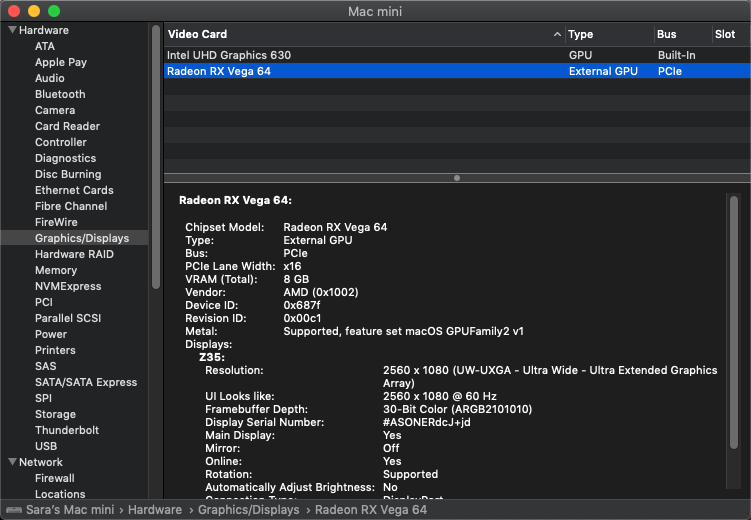
Setting applications to prefer the external GPU
Last but not least…in MacOS 10.14 Mojave, you can set applications to prefer the external GPU. This option only shows up if you have an eGPU installed. Right-click on the application in Finder and choose Get Info. Check the “Prefer External GPU” option and you’re all set!
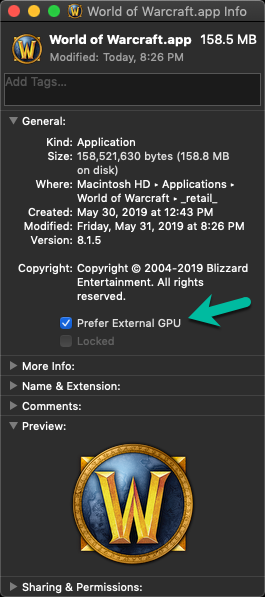
Join me for Part 2 tomorrow where I fire up World of Warcraft and compare the two experiences…one with the internal graphics :shudder: and then with the eGPU in the mix.

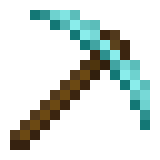
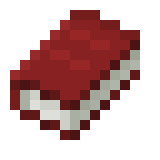
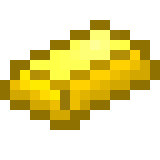
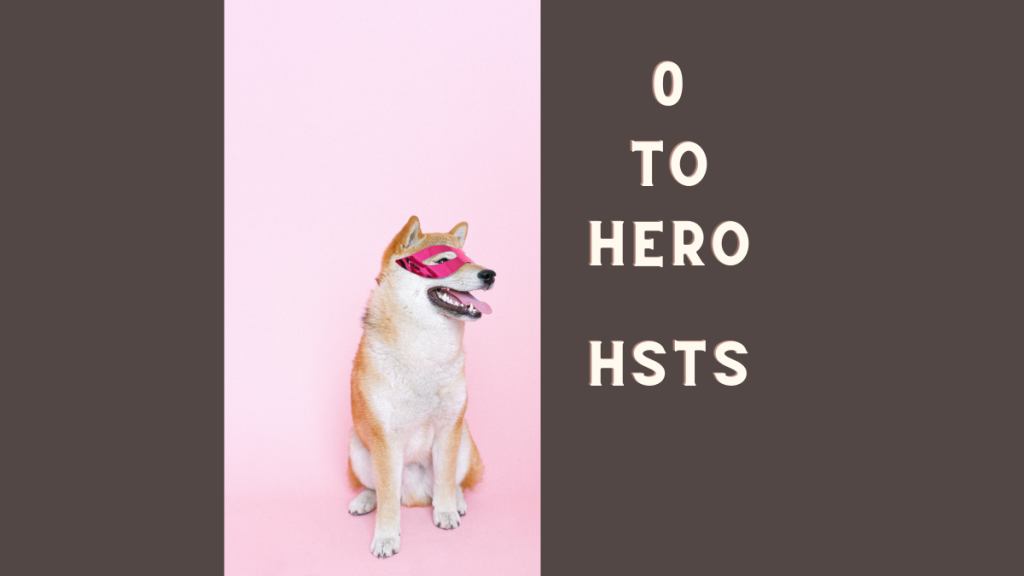

Leave a comment